Before start mining KOTO, you need a wallet to keep the coin. There are 2 desktop (software) wallet I recommend at the moment (2018 Dec), they are Electrum for Koto and the offical wallet.
Here I’ll explain Electrum as it is quicker, will do for official wallet at other chance.
Electrum for Koto
Electrum for KOTO is a software wallet backed by Electrum servers. It doesn’t download all the block chains, as the server does all necessary job, so it is very light and can be installed quickly.
Environment
- Linux
- Windows
- macOS
- Android
Advantage
- Quick to setup
- Lightweight
- Stable and having good reputation in other cryptocurrencies
- rich functionality, includes Trezor support
Disadvantage
- Anonymous transfer is not supported
Install Electrum for KOTO
Here I explain the installation process in Windows10
(1) download installer from https://electrum.kotocoin.info/ and execute it.
For windows, both installer and standalone executable are available. I downloaded installer (electrum-koto-3.3.2-setup.exe) .
Execute the installer. It is very possible that the security software blocks the installer to run. I got alert from Windows Defender as attached screen copy, in which case, clicking “More Info” will give “Run Anyway” option to proceed.

Such security alerts happen often for cryptocurrency related programs, and depends on your anti-virus software, you’ll need to unblock it.
Once the installer started, the process is simple. Normally, you should accept the default option.

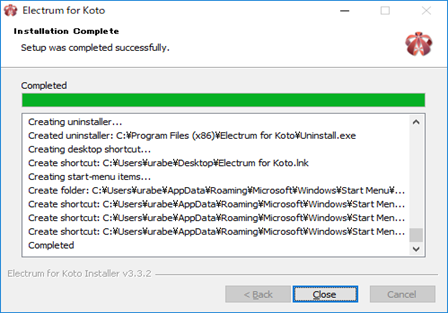
(2) Run Electrum for KOTO and setup a wallet
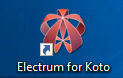
Launching Electrum for KOTO by double-clicking the desktop icon.
Accepting default options should be fine for usual use case
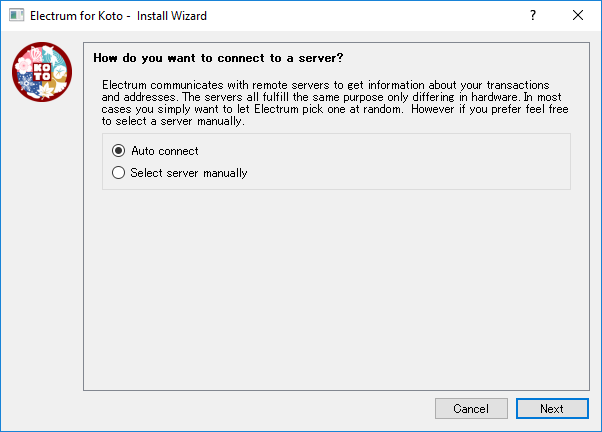
“Auto connect”, to connect to default servers, is fine. Click Next.
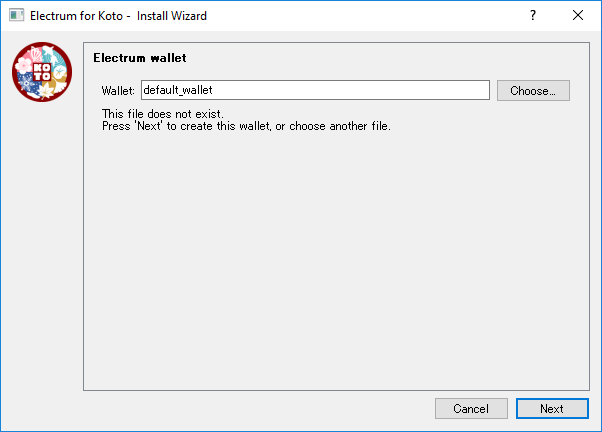
You can create multiple wallet file. default_wallet should be fine for your first wallet. Click Next.
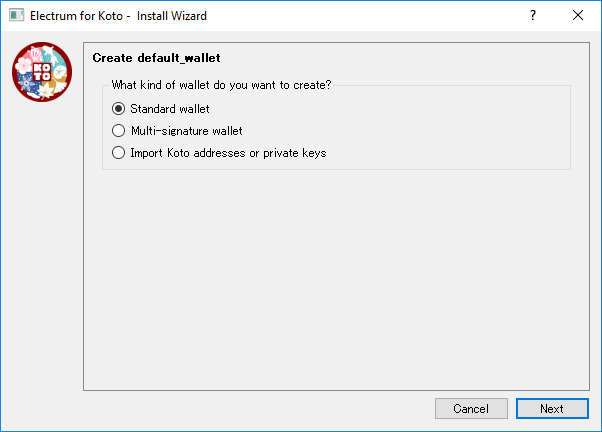
Choose “Standard wallet”, click Next.
Multi-signature wallet is for extra security, it requires other wallet(s) owned by other people or on your other devices to send KOTO. I’ll explain at another chance.
You can import KOTO address from other wallets. Export private key from the other wallet and use “Import Koto address or private keys” option here. The “seed” functionality (it will come next) won’t be available for this case. Import Koto address without private key will add the address as read-only (you can’t use the balance in the address).
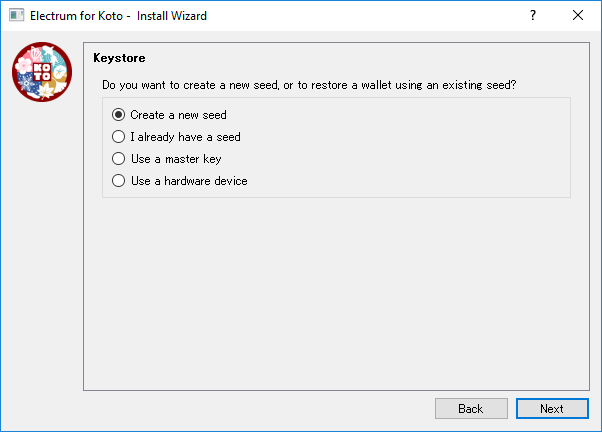
“Create a new seed” to setup a new wallet, then “Next”
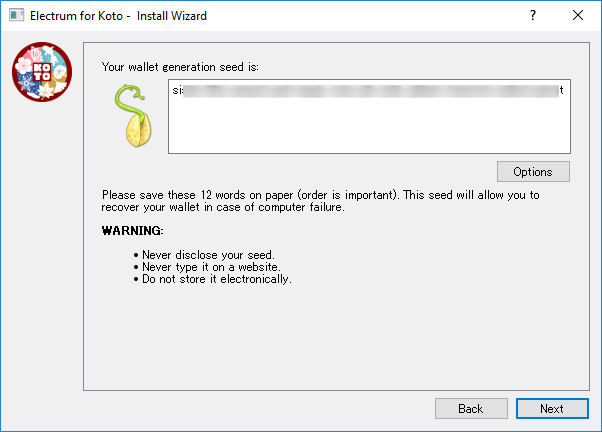
The 12 words provided here are the seed for your wallet. Write it down or print on paper, and keep it at safe place. Then click Next.
You can recover the wallet by the seed, meaning someone else can steal the wallet if he/she knows the seed, so don’t share it with anyone else.
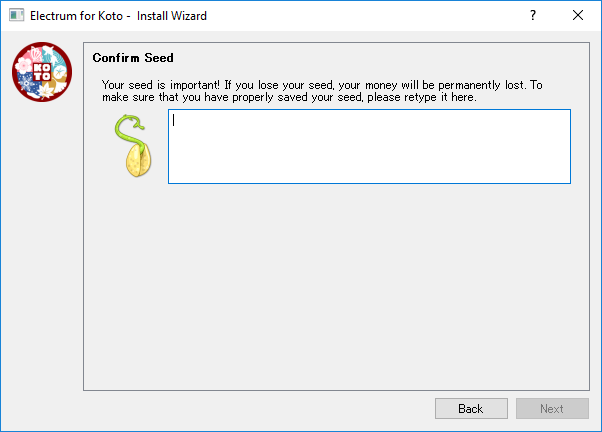
This is to confirm you saved the seed correctly. Type the seed then click Next.
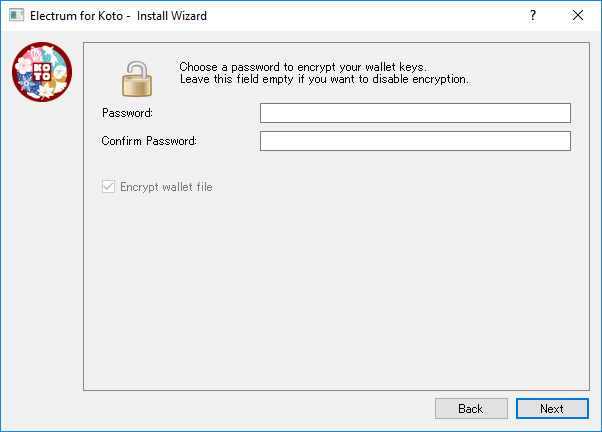
If you want to encrypt the wallet with password, set the password here. You can leave it blanc not to encrypt the wallet. Clicking Next will finish the initial setup, and the window will open.
(3) Use the wallet
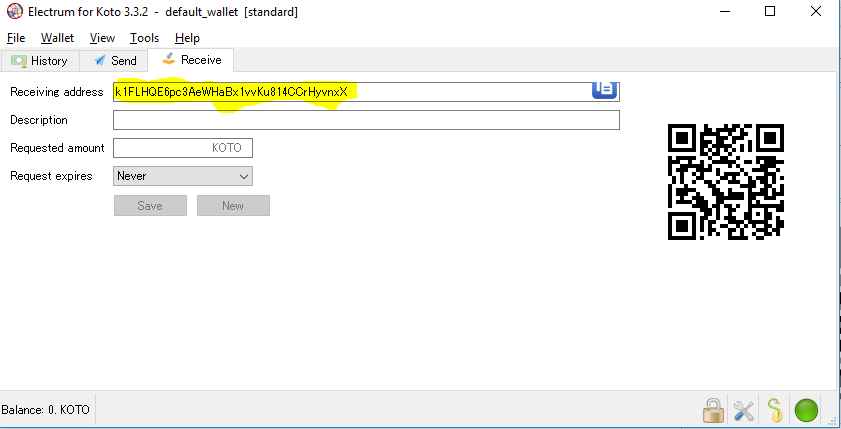
Receive tab shows one of your KOTO address, that is 35 characters long starting with k or j . Give the address or the QR code to ask someone to send KOTO coin to you. You can see more addresses by selecting View->Show Address, and open Addresses tab.
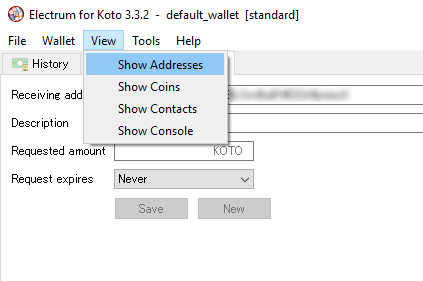
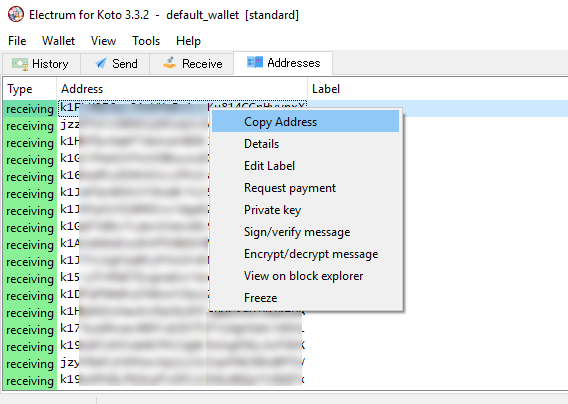
Please visit my Faucet site to get small KOTO.
Next post will be how to run miner.
